ESXi 7.0U3w集成驱动版有着更好的硬件兼容性,无论是usb网卡还是nvme的固态都能很好的支持,要知道原版可是卡的很死的,很多非原创固态我们就用不了,但是在我们这个版本下就可以适配啦,要知道一款硬盘还是挺贵的,解决兼容问题能够让大家的服务器获得更大的支持。

集成的驱动
1、集成 Intel 网卡驱动
ESXi 7.0U3 集成 Community Network Driver 用于 8th Gen Bean Canyon / 11th Gen NUC,因为现在两个 iso 合而为一,不用再区分。
Mar 15, 2022 - v1.2.7
Net-Community-Driver_1.2.7.0-1vmw.700.1.0.15843807_19480755.zip
md5: cd505cfc2e435510b2e23e87870e4822
1.1、What’s New:
Support for additional Intel I225 devices with any PHY ID
Support for new Intel I226-K devices with any PHY ID
Fixed potential deadlock in changing MTU
Fixed potential RX hang in device layer ops
Fixed potential PHY reset failure
2021-03-15,Community Networking Driver for ESXi version 1.2.7 系统要求及支持的网卡如下:
VMware ESXi 7.0 (x86) or newer is required
Any PCIe network adapters with VID/PID listed below are supported
1.2、igc-community:
| Vendor | Chipset | VendorID | DeviceID |
| Intel | Ethernet Controller I225-LM | 0x8086 | 0x15f2 |
| Intel | Ethernet Controller I225-V | 0x8086 | 0x15f3 |
| Intel | Ethernet Controller I225-IT(2) | 0x8086 | 0x0d9f |
| Intel | Ethernet Controller I225-I | 0x8086 | 0x15f8 |
| Intel | Ethernet Controller I225-K | 0x8086 | 0x3100 |
| Intel | Ethernet Controller I225-K(2) | 0x8086 | 0x3101 |
| Intel | Ethernet Controller I225-LMvP(2) | 0x8086 | 0x5502 |
| Intel | Ethernet Controller I226-K | 0x8086 | 0x5504 |
| Intel | Ethernet Controller I226-LM | 0x8086 | 0x125b |
| Intel | Ethernet Controller I226-V | 0x8086 | 0x125c |
| Intel | Ethernet Controller I226-IT | 0x8086 | 0x125d |
| Intel | Ethernet Controller I220-V | 0x8086 | 0x15f7 |
| Intel | Ethernet Controller I221-V | 0x8086 | 0x125e |
| Intel | Ethernet Controller I225-M | 0x8086 | 0x15fa |
| Intel | Ethernet Controller I225-BT | 0x8086 | 0x15f9 |
| Intel | Ethernet Controller I226-M | 0x8086 | 0x1260 |
| Intel | Ethernet Controller I226-BT | 0x8086 | 0x1261 |
| Intel | Ethernet Controller I226(blankNVM) | 0x8086 | 0x125f |
| Intel | Ethernet Controller I222-LM | 0x8086 | 0x15f1 |
| Intel | Ethernet Controller I222-V | 0x8086 | 0x15f0 |
1.3、e1000-community:
(now available in ESXi 7.0 Update 3f and newer)
| Vendor | Chipset | VendorID | DeviceID |
| Intel | Ethernet Connection (6) I219-LM | 0x8086 | 0x15bd |
| Intel | Ethernet Connection (6) I219-V | 0x8086 | 0x15be |
| Intel | Ethernet Connection (7) I219-LM | 0x8086 | 0x15bb |
| Intel | Ethernet Connection (7) I219-V | 0x8086 | 0x15bc |
| Intel | Ethernet Connection (8) I219-LM | 0x8086 | 0x15df |
| Intel | Ethernet Connection (8) I219-V | 0x8086 | 0x15e0 |
| Intel | Ethernet Connection (9) I219-LM | 0x8086 | 0x15e1 |
| Intel | Ethernet Connection (9) I219-V | 0x8086 | 0x15e2 |
| Intel | Ethernet Connection (10) I219-LM | 0x8086 | 0x0d4e |
| Intel | Ethernet Connection (10) I219-V | 0x8086 | 0x0d4f |
| Intel | Ethernet Connection (11) I219-LM | 0x8086 | 0x0d4c |
| Intel | Ethernet Connection (11) I219-V | 0x8086 | 0x0d4d |
| Intel | Ethernet Connection (12) I219-LM | 0x8086 | 0x0d53 |
| Intel | Ethernet Connection (12) I219-V | 0x8086 | 0x0d55 |
| Intel | Ethernet Connection (13) I219-LM | 0x8086 | 0x155b |
| Intel | Ethernet Connection (13) I219-V | 0x8086 | 0x155c |
| Intel | Ethernet Connection (14) I219-LM | 0x8086 | 0x15f9 |
| Intel | Ethernet Connection (14) I219-V | 0x8086 | 0x15fa |
| Intel | Ethernet Connection (15) I219-LM | 0x8086 | 0x15f4 |
| Intel | Ethernet Connection (15) I219-V | 0x8086 | 0x15f5 |
| Intel | Ethernet Connection (16) I219-LM | 0x8086 | 0x1a1e |
| Intel | Ethernet Connection (17) I219-V | 0x8086 | 0x1a1f |
| Intel | Ethernet Connection (17) I219-LM | 0x8086 | 0x1a1c |
| Intel | Ethernet Connection (17) I219-V | 0x8086 | 0x1a1d |
| Intel | Ethernet Connection (18) I219-LM | 0x8086 | 0x550a |
| Intel | Ethernet Connection (18) I219-V | 0x8086 | 0x550b |
| Intel | Ethernet Connection (19) I219-LM | 0x8086 | 0x550c |
| Intel | Ethernet Connection (19) I219-V | 0x8086 | 0x550d |
2、USB 网卡兼容性
2022 年 5 月 24 日,适用于 ESXi 的 USB 网络原生驱动程序(USB Network Native Driver for ESXi Fling)现已更新至 v1.10,主要增加了对 ESXi 7.0 Update 3c & 3d 的支持!
Added support for ESXi 7.0 Update 3c & 3d
Resolve a PSOD issue
| Vendor | Chipset | VendorID | DeviceID |
| AQUANTIA | AQC111U | 0xe05a | 0x20f4 |
| AQUANTIA | Aquantia Pacific | 0x2eca | 0xc101 |
| ASIX | AX88179 | 0x0b95 | 0x1790 |
| ASIX | AX88178a | 0x0b95 | 0x178a |
| CISCO LINKSYS | RTL8153 | 0x13b1 | 0x0041 |
| DLINK | AX88179 | 0x2001 | 0x4a00 |
| INSYDE SOFTWARE CORP | Insyde Software Corp. | 0x0b1f | 0x03ee |
| LENOVO | RTL8153 | 0x17ef | 0x3062 |
| LENOVO | RTL8153 | 0x17ef | 0x3069 |
| LENOVO | RTL8153 | 0x17ef | 0x720a |
| LENOVO | AX88179 | 0x17ef | 0x304b |
| LENOVO | RTL8153 | 0x17ef | 0x7205 |
| NVIDIA | RTL8153 | 0x0955 | 0x09ff |
| Qualcomm | NA | 0x0b05 | 0x1976 |
| Qualcomm | NA | 0x1A56 | 0x3100 |
| REALTEK | RTL8152 | 0x0bda | 0x8152 |
| REALTEK | RTL8153 | 0x0bda | 0x8153 |
| REALTEK | RTL8156 | 0x0bda | 0x8156 |
| REALTEK | RTL8153 | 0x045e | 0x07c6 |
| SITECOMEU | AX88179 | 0x0df6 | 0x0072 |
| SUPERMICRO | Supermicro computer Inc | 0x15d9 | 0x1b83 |
| TP-LINK | RTL8153 | 0x2357 | 0x0601 |
| TRENDNET | AQC111U | 0xe05a | 0x20f4 |
| Broadcom | BCM5719 Gigabit Ethernet Controller | 0x14e4 | 0x1657 |
| Intel | I350 Gigabit Network Connection | 0x8086 | 0x1521 |
| Mellanox | ConnectX-3 Pro EN 10GbE Adapter | 0x15b3 | 0x1003 |
| Marvell | 88E8057 Gigabit Ethernet Controller | 0x11ab | 0x4380 |
| QLogic | QLE3242 10GbE SFP+ Adapter | 0x1077 | 0x2522 |
3、集成 NVMe 驱动
2021.11.10,Community NVMe Driver for ESXi 更新,可适用于最新的 ESXi 7.0 Update 3,并支持以下存储设备:
3.1、Non-Apple NVMe:
VMware ESXi 7.0 (x86) or newer is required
Any NVMe storage devices with VID/PID listed below are supported
| Vendor | VendorID | DeviceID |
| ADATA | 0x1cc1 | 0x8201 |
| Micro/Crucial | 0xc0a9 | 0x2263 |
| Silicon Motion | 0x126f | 0x2262 |
| Kingston | 0x0951 | 0x1666 |
| Samsung | 0x04e8 | 0x61f5 |
| Western Digital | 0x1058 | 0x25a3 |
| Kioxia | 0x1179 | 0x0116 |
| Plextor | 0x1987 | 0x5012 |
| Transcend | 0x13fd | 0x1440 |
| Corsair | 0x1b73 | 0x1000 |
ESXi 7.0U3w集成驱动版怎么安装部署
1、我们将得到的文件放入u盘启动盘中,建议用Ventoy去制作启动盘,插入启动盘到电脑上,开始安装,默认回车;

2、进入系统加载安装文件。

3、加载VMkernel文件。

4、加载文件完成,按【Enter】键开始安装VMware ESXi 7.0。

5、系统出现“End User License Agreement(EULA)”界面,也就是最终用户许可协议,按【F11】键接受“Accept and Continue”,接受许可协议。

6、系统提示选择安装VMware ESXi 使用的存储,ESXi支持U盘以及SD卡安装。

7、原服务器安装有ESXi 6.7版本,选择全新安装。

8、提示选择键盘类型,选择“US Default”,默认美国标准,按【Enter】键继续。

9、系统提示配置root用户的密码,根据实际情况输入,按【Enter】键继续。

10、系统提示将安装在刚才选择的存储,按【F11】键开始安装。

11、如果使用INTEL XEON 56XX CPU会出现一些特性不支持警告提示。

12、开始安装ESXi 7.0。

13、安装的时间取决于服务器的性能,等待一段时间后即可完成VMware ESXi 7.0的安装,按【Enter】键重启服务器。

14、服务器重启完成后,进入VMware ESXi 7.0正式界面

15、按【F2】键输入root用户密码进入主机配置模式。

16、选择“Configure Management Network”配置管理网络。

17、选择“IPv4 Configuration”对IP进行配置。

18、完成主机IP配置。

19、使用浏览器登录 ESXi 7.0主机。

20、进入ESXi 7.0主机操作界面,可以进行基本的配置和操作,更多的功能实现需要依靠vCenter Server实现。









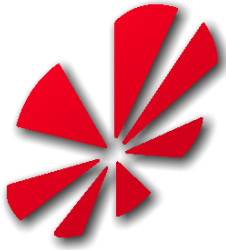
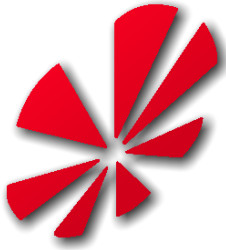
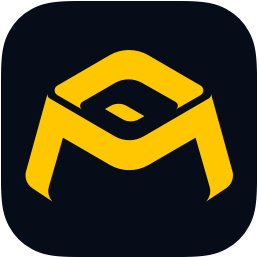
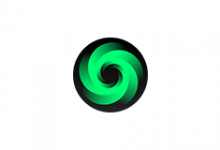





 NxShell最新版1.5.2免费版
NxShell最新版1.5.2免费版
 ABBYY FineReader直装版15.0.114.4683绿色版
ABBYY FineReader直装版15.0.114.4683绿色版
 反汇编逆向动态调试器x64dbg2022-01-01_中文版
反汇编逆向动态调试器x64dbg2022-01-01_中文版
 Draw.io Desktop(专业流程图制作软件)16.0.2便携版
Draw.io Desktop(专业流程图制作软件)16.0.2便携版
 三维建模渲染制作软件(Autodesk Maya)完整版2021年9月订阅版
三维建模渲染制作软件(Autodesk Maya)完整版2021年9月订阅版
 SolidWorks Premium 64完整版5.1绿色版
SolidWorks Premium 64完整版5.1绿色版
 PuTTY软件0.76正式版
PuTTY软件0.76正式版
 Cura 3D打印软件14.07.01中文版本
Cura 3D打印软件14.07.01中文版本
 极光尔沃3D打印机切片软件4.8.4免费版
极光尔沃3D打印机切片软件4.8.4免费版
 acr122u写uid卡软件2.0电脑版
acr122u写uid卡软件2.0电脑版


热门评论
最新评论